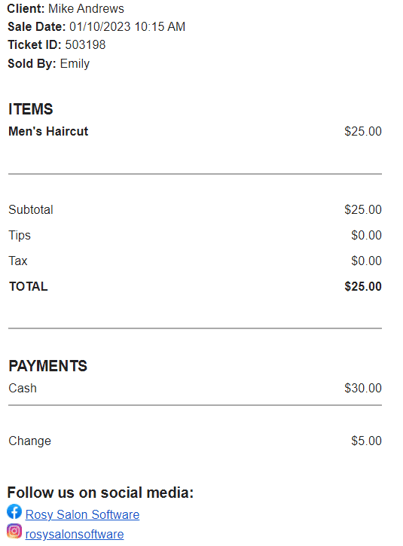- Rosy Help Center (877) 346-7679
- Business Settings
- Business Settings
Linking Your Social Media Accounts and website to Your Business
Promoting your social media accounts and your website for your business just got easier! You are now able to add links to your social media accounts and website from your business contact information.
Proceed to: Manage > Basic Settings > Business Settings > Business Contact
- Select the "Plus" icon to add a social media account
- Choose which social media profile you wish to connect from the drop-down menu
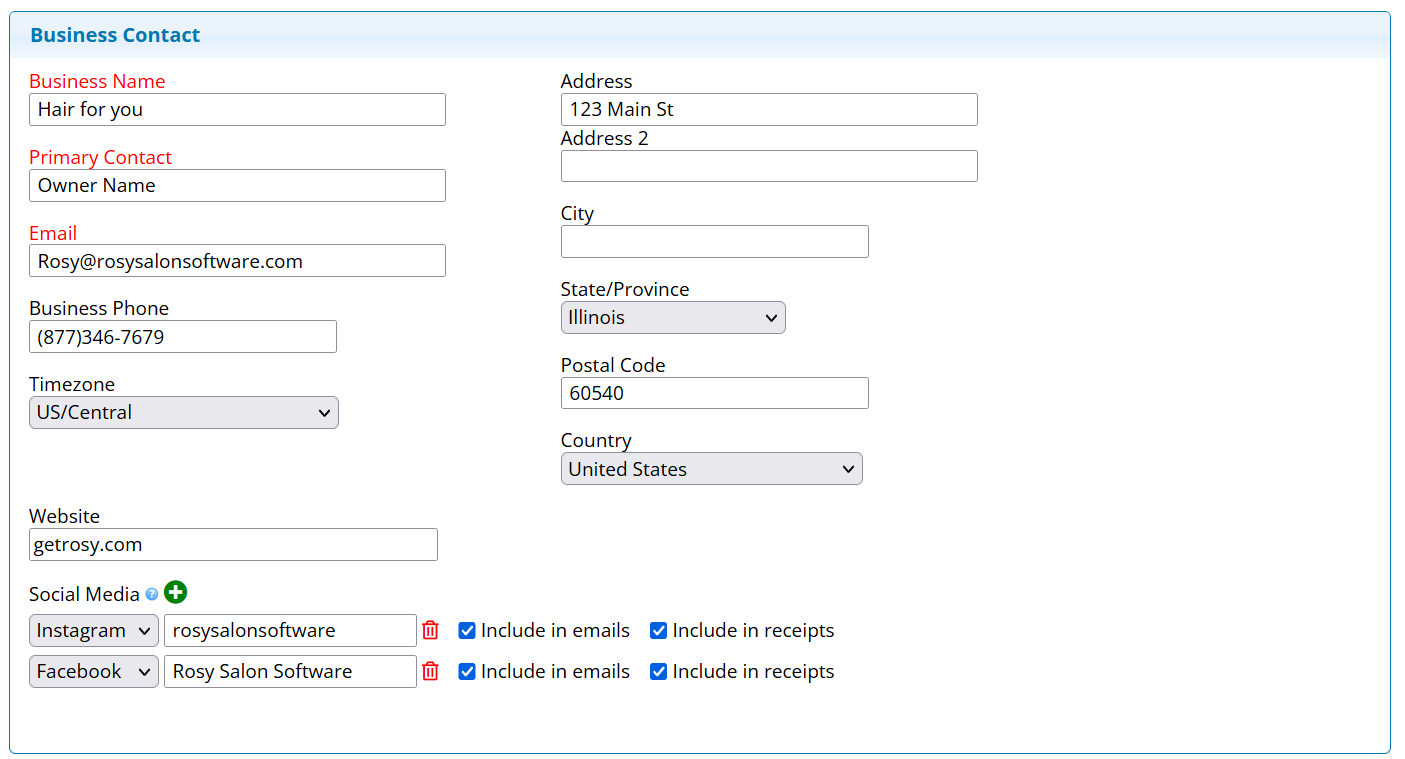
- Insert your social media account name or handle
- Check the box to indicate if you would like these accounts listed in either of the options below
Include in emails: Select to include a link to the social media account in emails sent to your customers.
Include in receipts: Select to include the social media account on your receipts. - Repeat these steps to add additional accounts. You can list up to 10 different social media profiles
- Select the "trash" icon to remove a social media account.
This is what it will look like on your receipts. It will look the same on the bottom of your emails and are clickable links that will take clients directly to those social media pages!