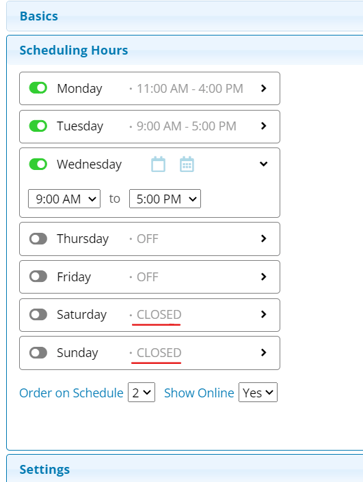- Rosy Help Center (877) 346-7679
- Business Settings
- Business Settings
Editing Scheduling Hours
There is a new more efficient way to adjust business and employee scheduling hours!
To update business scheduling hours-
Navigate to: Manage > Basic Settings > Business Settings > Scheduling Hours

To open a day of the week, you will need to toggle  On.
On.
Once the day is open for scheduling, click > to adjust the start time and end time for that day.
After setting the correct scheduling hours for that day, you have the option to apply those hours to other open days of the week
Use  to apply to Weekdays open
to apply to Weekdays open
Use  to apply to every day open
to apply to every day open
Make sure to click Save after setting your hours where they need to be.
To update employee scheduling hours-
Navigate to: Manage > Basic Settings > Employees > select employee's name > Scheduling Hours
Repeat the same steps as updating the business scheduling hours.
Note: When the business hours are set to closed, you will not have the option to open an employee's schedule for that day. Employees are not able to set scheduling hours outside of business scheduling hours.